Introduce 簡介
USB virus can infect your PC by autorun.
If you want to avoid USB virus infecting your windows, try to configure your windows by these methods below (method 2 is recommended).
USB 病毒常利用USB裝置的自動執行功能進行感染,若想預防外來的USB病毒感染本機電腦,可在本機電腦做以下設定(推薦使用方法二)。
USB virus can infect your PC by autorun.
If you want to avoid USB virus infecting your windows, try to configure your windows by these methods below (method 2 is recommended).
USB 病毒常利用USB裝置的自動執行功能進行感染,若想預防外來的USB病毒感染本機電腦,可在本機電腦做以下設定(推薦使用方法二)。
Attention: You cannot avoid your windows to infect USB devices by these methods.
本方法並非防止USB裝置中毒!若本機電腦已中毒,仍有可能感染USB裝置。
Method 1. Disable "Shell Hardware Detection"
方法一: 關閉服務 Shell Hardware Detection
停用此服務可防止 USB 隨身碟自動執行功能,但無法防止 USB 外接式裝置,如 USB 外接式硬碟。
*. Open Manage
開啟管理

在"My Computer"按滑鼠右鍵選擇"Manage"。
*. Find "Shell Hardware Detection" Service.
找到 "Shell Hardware Detection" 的服務。
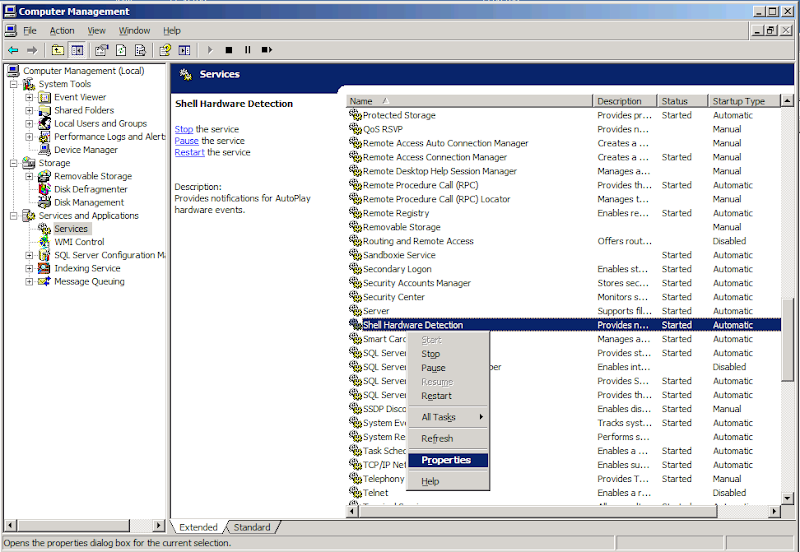
選擇左方 "Services and Applications"下的 "Services"
=>On the right side, right click "Shell Hardware Detection" and select "Properities"
從右方的服務列表中選擇 "Shell Hardware Detection" 按滑鼠右鍵並選擇"Properities"
*. Stop Service.Change
停止服務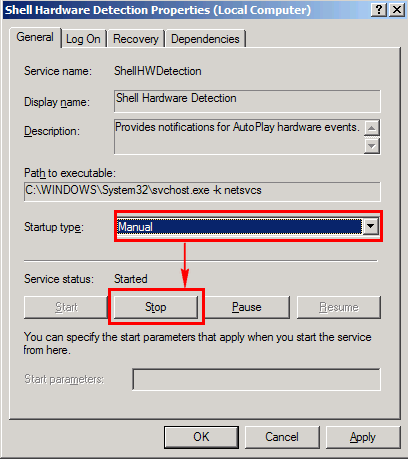
將 Startup type: 選為"Manual"
=>Press "Stop" button.
再按下"Stop"即可完成。
Method 2: Modify Register
方法二: 限制所有外接式裝置的機碼
This method can avoid all USB devices.
此方法可限制所有的外接式裝置的自動執行功能,包含USB隨身碟與USB外接式硬碟。
*. Open "Run..."
開啟"執行.."
開啟"執行.."

從左下方的"Start" 選擇 "Run..."
*. Open Registry.
開啟註冊表

輸入 "regedit" 後,按下 OK。
*. Change to "MountPoints2" permissions.
進入 "MountPoints2" 的權限
進入 "MountPoints2" 的權限

HKEY_CURRENT_USER\Software\Microsoft\Windows\CurrentVersion\Explorer\MountPoints2
根據上面的路徑找到 "MountPoints2" =>Right click "MountPoints2"and press "Permissions..."
右鍵點擊並選擇 "Permissions..."
*. Add "Everyone" owner.
加入 "Everyone" 的使用者
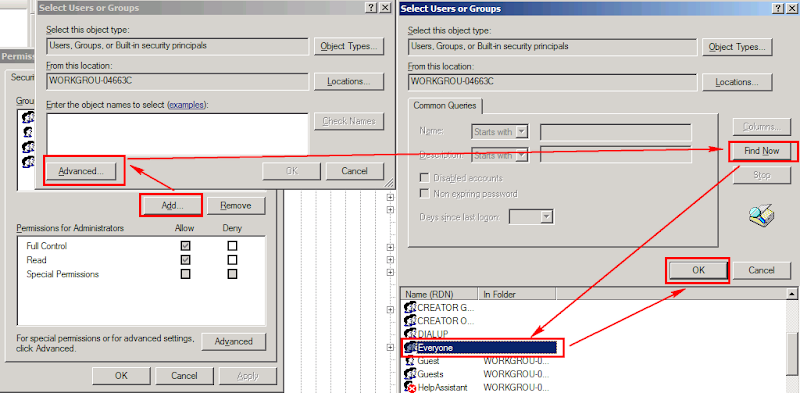
按下 "Add..." -> "Advanced..."
=Press "Find Now" button and Find "Everyone"
按下 "Find Now" 按鈕並找到 "Everyone"
=>Press OK button back to Permission windows.
按下 "OK"直至返回 Permisson視窗。
*. Set deny permisson to Everyone.
將 Everyone 權限設定 deny
將 Everyone 權限設定 deny

選擇 "Everyone"
=>Click deny options for Full Control and Read.
勾選Deny下的 Full Control 跟 Read
Reference 參考
http://labors3cweb.pixnet.net/blog/post/27247064
No comments:
Post a Comment